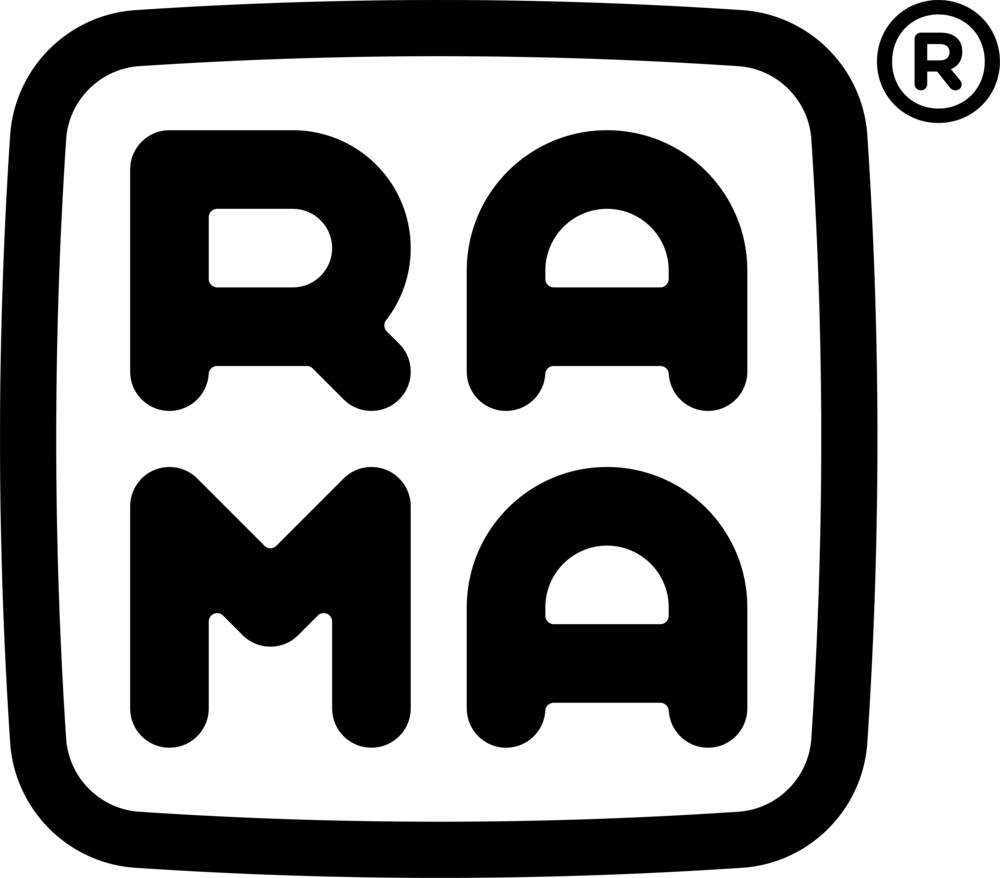1. Download and install QMK Toolbox:
https://github.com/qmk/qmk_toolbox/releases/latest
2. Download and install the firmware that works with VIA Configurator:
https://caniusevia.com/docs/download_firmware
3. Run QMK Toolbox.
While plugged in, press the reset button on your device. This is a small yellow button labelled “S1” on the underside of the PCB.
QMK Toolbox should detect a "DFU device" connected and show a message "*** DFU device connected: ATmega32U4 -- 0x03EB:0x2FF4"
Click the "Open" button at the top of the window, browse to where you saved the .hex file.
Ensure “atmega32u4” is selected under microcontroller.
Click the "Flash" button. More messages should appear with "Success".
You don't need to use QMK Toolbox again for changing keymaps.
Here's a screenshot of the new firmware installed on a device.
4. Test the DEVICE
You can test each switch by changing over to the “Key Tester” tab in VIA.
At this point, it should be working with the default layout.
5. Download and install THE LATEST VIA Configurator:
This should detect the device and the window should look like this:
VIA Configurator only requires firmware be installed once, thereafter, all changes to the keymaps are programmed instantly!
If you are unable to succeed with the steps listed above, install the hotfixes below and try again